How to change files in an existing pull request¶
Using GitHub¶
Warning: You should only use this method if the files you are editing are reasonably small (less than 1 MB).
This method only works if the file you want to edit has already been editing as part of the pull request.
- Go to the pull request on GitHub, and click on the "Files Changed" tab up top
- Find the file you want to edit in the pull request.
- On the right, click on on the three
..., and then "Edit file".
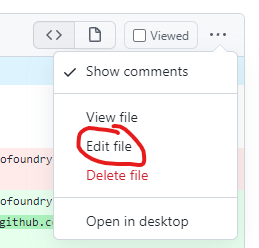
If this option is greyed out, it means that - you don't have edit rights on the repository - the edit was made from a different fork, and the person that created the pull request did not activate the "Allow maintainers to make edits" option when submitting the PR - the pull request has already been merged
- Do the edits, and then commit changes, usually to the same branch
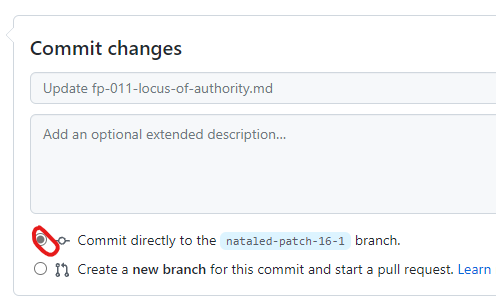
Using GitHub Desktop¶
- On the pull request in GitHub, click the copy button next to the branch name (see example below)

-
In GitHub Desktop, click the branch switcher button and paste in branch name (or you can type it in).

-
Now you are on the branch, you can open the files to be edited and make your intended changes and push via the usual workflow.
If the branch is on a fork¶
-
If a user forked the repository and created a branch, you can find that branch by going to the branch switcher button in GitHub Desktop, click on Pull Requests (next to Branches) and looking for that pull request

-
Select that pull request and edit the appropriate files as needed and push via the usual workflow.